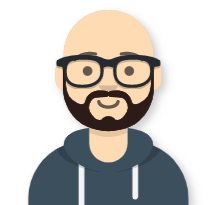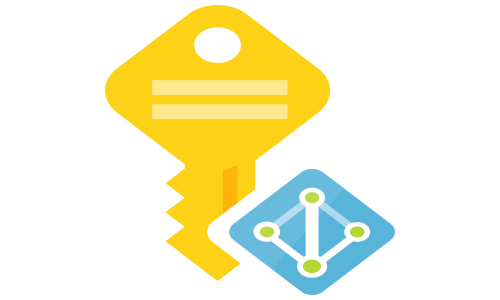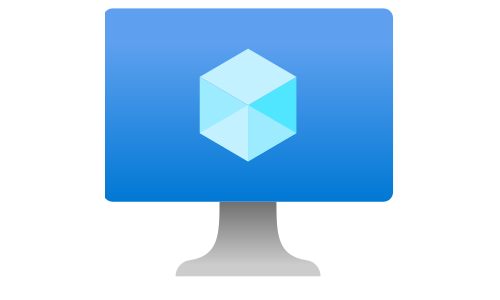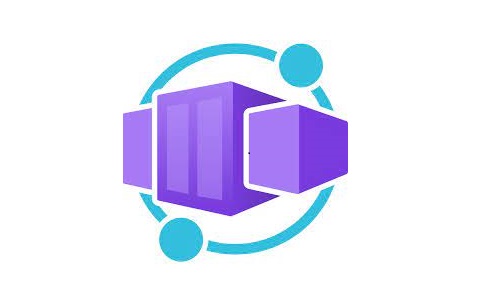Building an AKS baseline architecture - Part 2 - Governance
Posts from this series:
Building an AKS baseline architecture - Part 1 - Cluster creation
Building an AKS baseline architecture - Part 2 - Governance
Building an AKS baseline architecture - Part 3 - GitOps with Flux2
Building an AKS baseline architecture - Part 4 - AAD Pod Identity
Control plane logging
By default, logging is not enabled for the AKS’s control plane components. It would be best to store the control plane logs to audit the operations against the cluster and for troubleshooting purposes. We can enable the logs by configuring diagnostics settings for the AKS cluster.
For our baseline configuration, we are going to enable the following log categories:
- kube-audit-admin - contains all audit log data for every audit event, excluding get and list.
- kube-controller-manager - internal cluster operations, such as replicating pods
- cluster-autoscaler - cluster scaling operations
- guard - managed Azure AD and Azure RBAC audits
In addition to that, we will save all of the metrics into a dedicated log analytics workspace.
To apply the diagnostics settings using a CLI, we need to create two JSON files, one for the log categories and one for the metrics:
cat << 'EOF' > aksLogCategories.json
[
{
"category": "kube-apiserver",
"enabled": false,
"retentionPolicy": {
"enabled": false,
"days": 0
}
},
{
"category": "kube-audit",
"enabled": false,
"retentionPolicy": {
"enabled": false,
"days": 0
}
},
{
"category": "kube-audit-admin",
"enabled": true,
"retentionPolicy": {
"enabled": true,
"days": 30
}
},
{
"category": "kube-controller-manager",
"enabled": true,
"retentionPolicy": {
"enabled": true,
"days": 30
}
},
{
"category": "kube-scheduler",
"enabled": false,
"retentionPolicy": {
"enabled": false,
"days": 0
}
},
{
"category": "cluster-autoscaler",
"enabled": true,
"retentionPolicy": {
"enabled": true,
"days": 30
}
},
{
"category": "guard",
"enabled": true,
"retentionPolicy": {
"enabled": true,
"days": 30
}
}
]
EOF
cat << 'EOF' > aksMetrics.json
[
{
"category": "AllMetrics",
"enabled": true,
"retentionPolicy": {
"enabled": true,
"days": 30
}
}
]
EOF
Next, we will create the log analytics workspace for storing that data in a dedicated resource group:
RESOURCE_GROUP_AUDIT=$RESOURCE_GROUP-audit
LOGANALYTICS_NAME_AUDIT=$LOGANALYTICS_NAME-audit
resourceGroupExists=$(az group exists --name "$RESOURCE_GROUP_AUDIT")
if [ "$resourceGroupExists" == "false" ]; then
echo "Creating resource group: "$RESOURCE_GROUP_AUDIT" in location: ""$LOCATION"
az group create --name "$RESOURCE_GROUP_AUDIT" --location "$LOCATION"
fi
logAnalyticsExists=$(az monitor log-analytics workspace list --resource-group $RESOURCE_GROUP_AUDIT --query "[?name=='$LOGANALYTICS_NAME_AUDIT'].name" -o tsv)
if [ "$logAnalyticsExists" != "$LOGANALYTICS_NAME_AUDIT" ]; then
az monitor log-analytics workspace create --resource-group $RESOURCE_GROUP_AUDIT \
--workspace-name $LOGANALYTICS_NAME_AUDIT --location $LOCATION
fi
Finally, we will enable the diagnostics settings for our cluster:
az monitor diagnostic-settings create --resource "$AKS_RESOURCE_ID" --name "AksLogging" \
--workspace "$LOGANALYTICS_NAME_AUDIT" --resource-group $RESOURCE_GROUP_AUDIT \
--logs '@aksLogCategories.json' --metrics '@aksMetrics.json'
Azure Role Based Access Control (RBAC) role assignments
When using Azure RBAC for Kubernetes Authorization Azure AD principals are validated by Azure RBAC while Kubernetes RBAC validates regular Kubernetes users and service accounts.
Four built-in roles exist for the RBAC assignments inside the cluster:
- Azure Kubernetes Service RBAC Reader - Allows read-only access to see most objects in a namespace, excluding secrets, roles, and role bindings. You can apply this role on a particular namespace or at the cluster scope.
- Azure Kubernetes Service RBAC Writer - Allows read/write access to most objects in a namespace, excluding roles and role bindings. You can apply this role on a particular namespace or at the cluster scope.
- Azure Kubernetes Service RBAC Admin - Lets you manage all resources, except update or delete resource quotas and namespaces. You can apply this role on a particular namespace or at the cluster scope.
- Azure Kubernetes Service RBAC Cluster Admin - Lets you manage all resources in the cluster. Applicable only at the cluster scope.
Don’t mess this roles with the RBAC roles used to control actions against the cluster itself:
- Azure Kubernetes Service Cluster Admin Role - List cluster admin credential action
- Azure Kubernetes Service Cluster User Role - List cluster user credential action
- Azure Kubernetes Service Contributor Role - Grants access to read and write Azure Kubernetes Service clusters
As a best practice, always assign the RBAC roles using an Azure AD group. If you have Privileged Identity Management (PIM) enabled on your tenant, use an escalation procedure to get a membership to the group assigned the Azure Kubernetes Service RBAC Cluster Admin role. Another best practice is to use the role id when creating the assignments because the role names can change over time.
# ASSIGN THE CLUSTER ADMIN RBAC ROLE (id: b1ff04bb-8a4e-4dc4-8eb5-8693973ce19b) TO AN AZURE AD GROUP
AZURE_AD_GROUP_NAME=""
AZURE_AD_GROUP_OBJECT_ID=$(az ad group show -g RG_AZ_CCoE_Azure --query objectId -o tsv)
az role assignment create --role b1ff04bb-8a4e-4dc4-8eb5-8693973ce19b \
--assignee-object-id $AZURE_AD_GROUP_OBJECT_ID --assignee-principal-type Group \
--scope $AKS_RESOURCE_ID
New role assignments can take up to five minutes to propagate and be updated by the authorization server.
On top of this, to be able to login to the cluster, you need to have one of the two types of cluster credentials:
- User credentials - allows you to login to the cluster. Your cluster role depends from the RBAC assignments. You need to have at least the Azure Kubernetes Service Cluster User Role assigned on the AKS resource. Azure Kubernetes Service Contributor Role, Contributor or Owner will also work.
- Admin credentials - allows you to login to the cluster as cluster admin. You don’t need to have any RBAC assignments. Use the admin credentials only for break-glass scenarios, for example, when you cannot log in using Azure AD due to some system failures. You need to have the Azure Kubernetes Service Cluster Admin Role assigned on the AKS resource. Contributor or Owner will also work. Available in preview, you can disable the local admin credentials and force all authentication to happen via Azure AD.
To get the cluster credentials, use the following command:
# USER CREDENTIALS
az aks get-credentials -g $RESOURCE_GROUP -n $CLUSTER_NAME
# ADMIN CREDENTIALS (DON'T USE IT FOR DAILY OPERATIONS)
az aks get-credentials -g $RESOURCE_GROUP -n $CLUSTER_NAME --admin
Install kubectx to be able to swich between the different Kubernetes clusters or even between the user and admin credentials for the same cluster.
Azure Container Registry (ACR)
Azure Container Registry is a private registry service for building, storing and managing container images and related artifacts. As a best practice, for your production workloads, don’t rely on the public registries for hosting your application’s or dependencies container images. Instead, deploy your own registry over which you have full control, and you can implement governance controls.
ACR offers three tiers: Basic, Standard, and Premium. The Premium SKU offers geo-replication and availability zones support (in preview), and it is recommended for enterprise deployments.
You can authenticate to the ACR using Azure AD (with user or service credentials) or with an admin user. The best practice is to disable the admin user and don’t use that in production. AKS cluster will authenticate to the ACR using its managed identity.
# CREATE THE CONTAINER REGISTRY
ACR_NAME=$(cat /dev/urandom | tr -dc 'a-zA-Z0-9' | fold -w 16 | head -n 1) # NEEDS TO BE UNIQUE
RESOURCE_GROUP_ACR=$RESOURCE_GROUP-acr
resourceGroupExists=$(az group exists --name "$RESOURCE_GROUP_ACR")
if [ "$resourceGroupExists" == "false" ]; then
echo "Creating resource group: "$RESOURCE_GROUP_ACR" in location: ""$LOCATION"
az group create --name "$RESOURCE_GROUP_ACR" --location "$LOCATION"
fi
acrExists=$(az acr list -g $RESOURCE_GROUP_ACR --query "[?name=='$ACR_NAME'].name" -o tsv)
if [ "$acrExists" != "$ACR_NAME" ]; then
ACR_ID=$(az acr create -g $RESOURCE_GROUP_ACR -n $ACR_NAME --sku Basic --admin-enabled false --location $LOCATION --query id -o tsv)
else
ACR_ID=$(az acr list -g $RESOURCE_GROUP_ACR --query "[?name=='$ACR_NAME'].id" -o tsv )
fi
Next, we need to give permissions to the AKS cluster to pull images from the ACR.
# ALLOW ACCESS TO THE ACR FROM AKS
az aks update -n $CLUSTER_NAME -g $RESOURCE_GROUP --attach-acr $ACR_NAME
The previous command assigns the AcrPull role to the Kubelet Identity (User-Managed Identity assigned to the node pools). To verify this:
CLUSTER_IDENTITY_ID=$(az aks show -g $RESOURCE_GROUP -n $CLUSTER_NAME --query identityProfile.kubeletidentity.clientId -o tsv)
az role assignment list --assignee $CLUSTER_IDENTITY_ID --scope $ACR_ID
Azure Defender for Container Registries
Note: As of December 2021, Defender for Container Registries is deprecated and replaced by Defender for Containers.
Azure Defender for Container Registries scans all images when they’re pushed to the registry, imported into the registry, or pulled within the last 30 days. It supports only Linux images stored in publicly accessible ACR.
# ENABLE AZURE DEFENDER FOR CONTAINER REGISTRIES
az security pricing create --name ContainerRegistry --tier Standard --subscription $SUBSCRIPTION_ID
After enabling the defender on a subscription level, the scanning will happen automatically. You’ll be charged for every image that gets scanned.
Azure Policies
Azure Policies for AKS extends Gatekeeper v3 admission controller by providing an add-on that fetches defined policies from Azure Policy and reports back the compliance status.
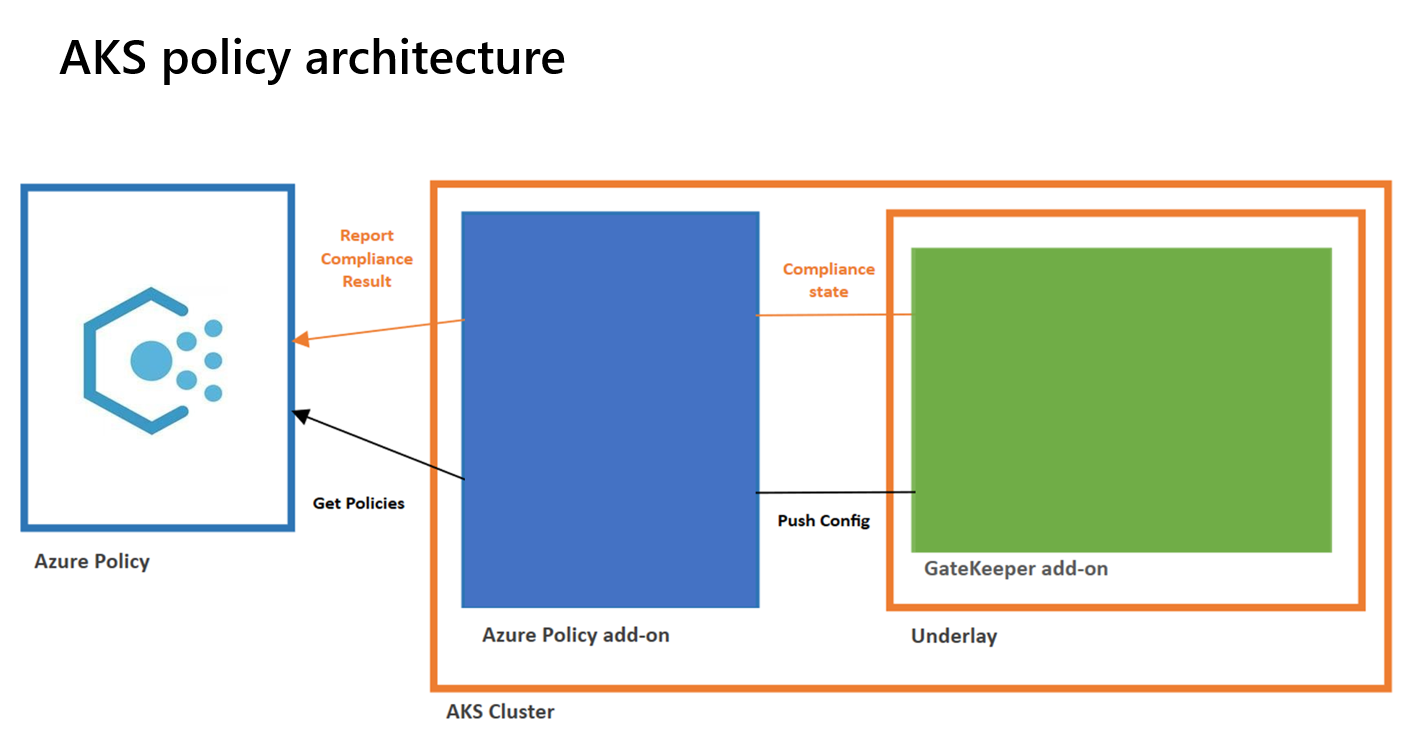
Before proceeding, check if the Security Center default policy is applied to your subscription. As part of that policy initiative, several AKS-related policies can affect your cluster. Create exclusion for those policies or altogether disable them.
When enabling the Azure Policy add-on for AKS, Gatekeeper is deployed and configured to work with the add-on. For that reason, existing Gatekeeper installations are not supported. Also, at this moment (the team is working on that), custom policies are not supported. You can assign the individual policies or policy initiatives (group of policies) on the resource group, subscription, or management group level. For the baseline deployment, we will configure three policies:
- Kubernetes cluster should not allow privileged containers - Do not allow privileged containers creation in a Kubernetes cluster
- Kubernetes clusters should not allow container privilege escalation - Do not allow containers to run with privilege escalation to root in a Kubernetes cluster
- Kubernetes cluster containers should only use allowed images - Use images from trusted registries to reduce the Kubernetes cluster’s exposure risk to unknown vulnerabilities, security issues, and malicious images
# ADD THE AKS POLICIES
POLICY_SCOPE=$(az group show --name $RESOURCE_GROUP --output tsv --query id)
az policy assignment create --name "aks-not-allow-privileged-containers" --display-name "Kubernetes cluster should not allow privileged containers" \
--policy $(az policy definition list --query "[?displayName=='Kubernetes cluster should not allow privileged containers'].name" -o tsv) --scope $POLICY_SCOPE \
--params "{ \"effect\": { \"value\": \"deny\" }, \"excludedNamespaces\": {\"value\": [\"kube-system\", \"gatekeeper-system\", \"flux-system\", \"baseline\", \"cert-manager\" ]}}"
az policy assignment create --name "aks-not-allow-container-privilege-escalation" --display-name "Kubernetes clusters should not allow container privilege escalation" \
--policy $(az policy definition list --query "[?displayName=='Kubernetes clusters should not allow container privilege escalation'].name" -o tsv) --scope $POLICY_SCOPE \
--params "{ \"effect\": { \"value\": \"deny\" }, \"excludedNamespaces\": {\"value\": [\"kube-system\", \"gatekeeper-system\", \"flux-system\", \"baseline\", \"cert-manager\" ]}}"
az policy assignment create --name "aks-only-allowed-images" --display-name "Kubernetes cluster containers should only use allowed images" \
--policy $(az policy definition list --query "[?displayName=='Kubernetes cluster containers should only use allowed images'].name" -o tsv) --scope $POLICY_SCOPE \
--params "{ \"effect\": { \"value\": \"deny\" }, \"excludedNamespaces\": {\"value\": [\"kube-system\", \"gatekeeper-system\", \"flux-system\" ]}, \"allowedContainerImagesRegex\": {\"value\":\"^$ACR_NAME.azurecr.io/.+$\"}}"